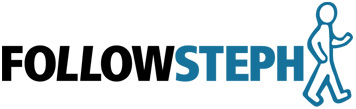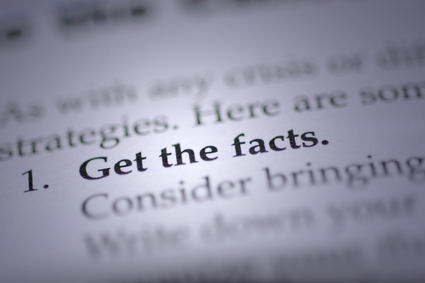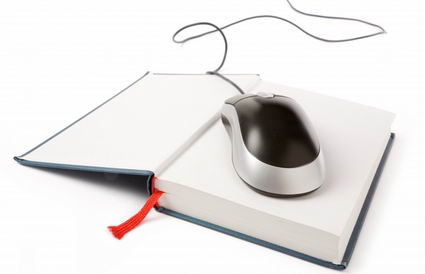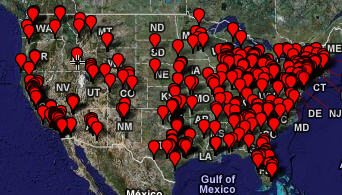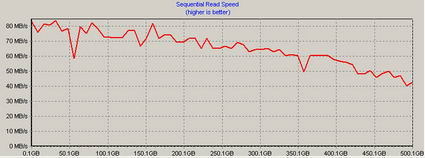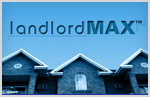About 6 months ago I purchased the Dell XPS M1330 (fully loaded), which was the first laptop with a solid state drive (SSD) included as an option from Dell. Of course I went with the SSD option, the drive had a lot going for it. It’s faster for reading, it has no moving parts (hence uses much much less energy), it has an instant access time, it’s dead quiet, and so on. It’s now been 6 months since I purchased the laptop and I’ve been doing a significant amount of software development on this computer so I figure it’s a good time to give it a review, list the pros and cons of SSD’s. Things I would have liked to know beforehand.
Pros
Amazingly quiet.
There is no sound at all. It’s so quiet that you can’t tell if the drive is reading/writing, you have to look at the I/O indicator light on your box. That’s amazing!
Interestingly enough though, other sounds that you would never have expected come to the forefront and start to annoy you, noises that in the past were masked by your spinning hard drive. Did you know the capacitors on your Duo-core Intel chip actually make audible high pitch sounds? Most people don’t realize this and thinks it’s because of a number of different reasons, but it’s really the processor chip capacitors. There are some settings you can tweak to minimize this, it’s just that I can’t remember them (do it once and forget). And unless you have a truly quiet box like the M1330 with SSD, you won’t hear it.
Consistently Fast
The drive is consistently fast. By this mean they’re speed graphs are amazingly flat. The normal magnetic/spinning hard drive graphs tend to drop off over time. It’s pretty standard and can be addressed by creating Raid systems. Nonetheless it’s still a limitation of spinning drives. Below are my hard drive performance graphs (laptop with SSD and desktop with HD) using HD Tach to run the tests.
SSD Performance Graph

HD Performance Graph
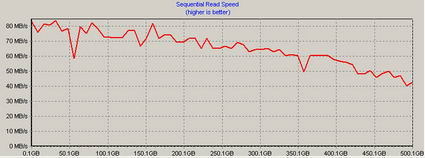
As you can see there’s definitely a difference over time. The more I/O the better the performance for the SSD versus HD.
Instance Access Times
SSD’s have virtually no access times. On my tests the random access time for the SSD was 0.2ms versus 12.2ms for the HD. In other words there was no access time for the SSD. This is because the drive doesn’t need to spin up. The drive heads don’t need to align. The data is basically transfered as fast as the circuit can push it through the addressing logic.
Another advantage of this is that you’ll never need to defragment your drive! It doesn’t matter how spread out the files are, the drive doesn’t need to move it’s head back and forth.
Fast Reads
Reading data from your SSD is faster than a normal 7200 RPM HD. If you have a WD Raptor high performance hard drive, that’s another story. Especially if you create a Raid 0 Rapter drive system. But compared to most drives, especially laptop drives, the SSD reads data faster.
No Moving Parts
The Solid State Drive has no moving parts, hence why it’s called a Solid State Drive (SSD). There is no moving head. No spinning disks moving at incredible high speeds. And because of that it’s also much more resilient to bumps and bruises. You still have to worry about damaging your laptop as a whole if you drop it, but your drive is now much less likely to get damaged. Your laptop can take more abuse.
Long Battery Life
Because an SSD has no moving parts it requires very little energy compared to a normal spinning HD. This means a much longer battery life. Not just a few minutes more, but a significant amount more. I’ve seen claims of as much as an hour or more of extra battery life compared to a normal HD. That’s enough to make a noticeable difference on flights, in meetings, etc.
Very Low CPU Usage
I don’t claim to fully understand this aspect of SSD versus HD, but with an SSD the CPU (processor) gets used a lot less than with an HD. One article reports that the CPU usage difference is 3.2% for SSD versus 21.4% for a normal HD (for me the difference was 1% versus 8%). This means your machine runs faster and again uses up less energy to access your data. How exactly does that translate into your user experience I don’t know, but it can’t hurt. I know that I’ve had my laptop running in a presentation for 4 hours on battery without any issues.
Cons
I/O seems to lock up Windows
This is the biggest con by far, and I don’t know if it’s because I upgrade downgraded to Windows XP but for some reason whenever there is heavy I/O activity (lots of reading or writing to the hard drive), Windows seems to lock me out. I suspect this is due to less than stellar drivers but I haven’t been able to figure it out yet (also I haven’t really had the time to play with it). This can be very annoying, especially if you’re performing some heavy I/O operations like compiling larger projects. If anyone has any ideas as to why this is, please feel free to comment.
Very Small Disk Size
I bought the first generation SSD (actually it’s really the fifth generation but for the general public it’s really the first affordable generation) that came optional with a laptop from Dell. And because I was an early adopter it cost a lot, I believe the SSD option came to $500 alone. That wouldn’t be so bad, but unfortunately it comes with a very small disk size, all of 32GB. This is chump change compared to today’s disk drives. Most laptops don’t come with anything less than 100GB. Desktop hard drives come in 250+GB. Good luck finding anything less than that.
The problem is that with 32GB you have barely any room to move. Don’t think of installing any games on the SSD, there’s just no room. I was able to squeeze a very productive software development environment onto my laptop, but that’s it. There’s no room left for any entertainment software (games, videos, music, etc.). I understand that the latest SSD offering from Dell comes in at 64GB which should really help this issue, but it’s not cheap either. Last I heard it was starting at $1000.
Cost
If you haven’t already realized it from my previous con, the cost is very high (without even considering the disk space). It’s not a percentage higher, it’s multiples higher. And when you factor in disk space, it’s pretty much an order of magnitude higher in price. Is it worth it? That’s the million dollar question. If you’re a person who loves to be on the bleeding edge of technology then it’s not too bad. For an ordinary consumer it’s still too expensive.
Slow Writes
This is where there is a large difference in performance between the different SSD’s out there. According to one article comparing three SSD’s, the range for writing data was 71MB/sec, 31.2MB/sec, and 13MB/sec (13MB/sec is brutally slow). Of course the one that comes with the Dell M1330 laptop is the 13MB/sec for writing. Unfortunately this means that it writes much slower than a normal spinning HD which generally writes in the 50+MB/sec. In other words it’s 3-4 times slower when writing to the disk.
This isn’t so bad when you consider you rarely write to your disk, most of the time you’re reading. Starting applications involves reading. Playing a video game is 99% reading. Running an application is mostly reading. If you use Microsoft Word for example, you only save intermittently. And the file sizes aren’t that large to make it too noticeable.
One caveat though is software development. Thank god for IDE’s like Eclipse which compile on demand. Eclipse will only compile what’s changed, not the full project. Otherwise, compiling the full project can be painful! I can’t imagine doing this in some other IDE’s. So be careful if you’re using an SSD for development, make sure it has acceptable write speeds!
Limited read/writes
One of the most commonly listed disadvantages for SSD’s is the number of read/writes they can perform. However if you actually do the math you’ll find that the lifespan of an SSD verus an HD is comparable. Google recently posted a very intensive and detailed report on HD failures and I can tell you it’s not all rosy for spinning HD’s. My LandlordMax continually gets support requests from people who’ve had complete HD failures. So although it’s a commonly stated disadvantages, this one doesn’t carry much weight with me.
Conclusion:
Overall I have to say that I’m very impressed with the speed of the SSD when reading. Boot-up times are incredible. The only thing I’m not impressed with is the write times of my particular SSD. I unfortunately got an SSD that writes pretty slow so this has soured my experience somewhat. The battery life however is great.
Another thing I really appreciate is the noise level, or non-existant noise level. I often find myself turning off my desktop so that only my laptop is running. It’s incredibly quiet. The fan rarely fires. The fact that you can hear the capacitors of your processors says something! It reminds me of my Mac Mini that never makes a peep.
Another interesting tidbit, because the drive doesn’t make any sound, is if it’s doing longer I/O you don’t get that grinding sound letting you know the computer is working. The only indicator you have is the HD light firing up. So if someone else is working with you on your computer and there is no noise they expect the computer to respond faster than usual. The reality is that it might still be doing work, it’s just the machine is not making any noise at all as we’ve become accustomed to.
The biggest con which I’ve left for last is the operating system appearing to lock up whenever the computer is performing heavy I/O, such as a full build of a software. This is extremely annoying to say the least! Again I suspect the issue is with the drivers, but nonetheless this needs to be addressed.
All in all, if you’re an ordinary consumer than you probably don’t need to pay the SSD premium. However if you’re a high end user look at getting a higher end SSD than the default one that comes with Dell m1330, the default SanDisk SSD. The writes are very slow and can become pretty annoying very quickly, especially when you’re installing larger software applications or doing software development.