How do You Add Empty Lines in WordPress Posts?
Does anyone know how to consistently add blank or empty lines within a WordPress post? Seems like such a common and simple thing but for the life of me I can’t figure it out. And I’m not the only person struggling with this issue. If you do a quick Google search, you’ll find many people asking this same question.
How can this have been missed? Almost everyone wants to add empty or blank lines to format their text. Often you need to add a little bit of white space to make the post look clean. But in WordPress it seems like they’ve gone to the ends of the world to make this an impossible and death defying feat! I just don’t get it.
If you enter in blank lines in the WYSIWYG editor, as soon as you click on the save or publish button, all the empty lines disappear. All your text gets crunched up again. Type them back in and save. Poof! Like magic, gone. What’s up with that?
What about manually coding them in the html view you ask, which by the way is wrong since the goal of WordPress WYSIWYG editor is to abstract this html knowledge out of your daily repertoire (you shouldn’t need to know html to be a blogger, although it really really helps). No can do. I’ve tried everything! I’ve tried <br> statements. I’ve tried <br> </br>. I’ve tried <p></p>, <p> </p>. I’ve tried everything and nothing works. As soon as you hit the save or publish button, that code disappears into the never land.
So how does one add an empty line in a WordPress post? I have no idea. You could try looking for support on WordPress.org or support on WordPress.com, but neither has a consistent solution. The only somewhat related solution someone’s found is to increase your paragraph spacing in CSS (Cascading Style Sheets) which is not the solution I’m looking for. I want empty lines, between images, between paragraphs and images, in other words any block of content. A simple request you would think.
How can this be so difficult? If I’m struggling with this others have to be too. My big question is why? It seems like such a common thing that I just can’t but ask how this could be such a difficult task. Does anyone know of a consistent solution?
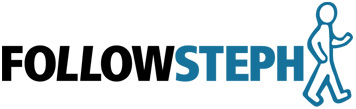

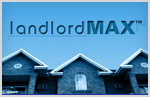

· July 23rd, 2008 · 6:08 pm · Permalink
Argh! Yes! This is a really annoying problem!
The only reliable way I’ve found to do this is to only use the html editor via:
Users -> Your Profile -> (deselect) Use the visual editor when writing
Then the html editor is used, which obeys br tags much better than the visual editor obeys a ton of blank lines.
But that’s a pretty bad solution.
· July 23rd, 2008 · 7:23 pm · Permalink
Hi,
Easy! Use this:
Normally when you use WYSIWYG a ENTER should give you a blank line – but oddly enough sometimes even when I put it in, it doesn’t show-up.
Then I run into the HTML editor and enter the line above and it works…
It’s an odd workaround, but it works.
Mo
· July 24th, 2008 · 6:54 am · Permalink
Hey Steph,
I recently ran in to the opposite problem. WordPress likes to insert BR and P tags willy-nilly, even if you turn off the graphical editor.
It could be the same filter that’s stripping your BR tags.
I finally just decided to manually take control of the posts’ HTML, so I added a plugin that bypasses all of the html reformatting filters.
https://wordpress.org/extend/plugins/raw-html/
· July 24th, 2008 · 8:31 am · Permalink
Hello Steph!
Did you try using “pre” tags? Usually, WP won’t touch anything you put inside pre tags, so you could add newlines inside it and it should work.
Sorry I can’t open my WP right now, otherwise I would try it to be sure.
Cheers!
· July 25th, 2008 · 2:27 am · Permalink
I disabled the visual editor and used the following lines
<br/> & nbsp;
· July 25th, 2008 · 2:27 am · Permalink
· July 25th, 2008 · 11:09 am · Permalink
Thank you everyone for your suggestions, it’s really appreciated!
What’s really interesting in your responses is that no one has a simple solution (some suggestions to even just completely get rid of the WYSIWYG editor – which I can completely appreciate and almost did!). Every single suggestion is a workaround, which means I’m definitely not the only one having this difficulty. This gives even more credence to the argument of this post!
I hope the people at WordPress resolve this issue sooner than later. But I’m not holding my breath, this isn’t a new issue after all…
· July 28th, 2008 · 5:14 am · Permalink
Stephane,
I do not have this problem at all. Re my blog. Could it perhaps be the template that is causing this?
· July 28th, 2008 · 11:49 am · Permalink
Hi Steph,
I had this problem too until somebody suggested using Windows Live Writer (desktop client) https://get.live.com/
Solved it (and adds some nice functions to boot), integrates into many blogs – including WordPress which I also use – has spchell chechzing 😉 and does lots of things I’ve not got time to worry about. I heartily recommend it. It’s free too…
· July 28th, 2008 · 11:56 am · Permalink
Hi Ger,
It’s not the template, WordPress doesn’t use that when it’s using the WYSIWYG editor (it happens in the editor directly). Plus, as you can see from the comments here alone, it’s a common issue. If you do a Google search on it, you’ll find it’s very common.
· July 28th, 2008 · 12:03 pm · Permalink
Hi Scott,
I looked at Live but I have to admit I didn’t like it when I initially tried it – I can’t remember why but there were a few specific reasons.
Plus it probably has something to do with how I work. I go back and forth between several computers on a daily basis, and not all of them Window’s boxes. That and I didn’t want to install Live on every Windows box…
That said, I have heard a lot of people really like it.
· September 11th, 2008 · 7:25 pm · Permalink
I was just working on my new blog and noticed this “feature”. Drove me crazy, as I can get a little obsessive. 😀
Good thing is I found the TinyMCE Advanced plugin, and there’s an option there “Stop Removing the and tags. It works!
Plugin links:
https://wordpress.org/extend/plugins/tinymce-advanced/
https://www.laptoptips.ca/projects/tinymce-advanced/
· December 13th, 2008 · 1:31 am · Permalink
This answer worked for me.
In HTML view click on the code button to add the code tag then type in a br tag and finally add a closing code tag.
It ends up looking like this (unless the code is not allowed in comments)
An example is used here, before each number interview question.
https://www.jbspartners.com/blog/search-engine-marketing/an-interview-with-jim-spencer-by-casey-yandle
I hope this completely and utterly removes the frustration that so many above have described. I know I felt the same way, until today. 😉
· December 14th, 2008 · 11:02 pm · Permalink
Thanks Jim.
I just wish it didn’t have to be this way, it definitely doesn’t. This is such a common task you’d think they would have fixed it by now.
Other than that, I’m pretty happy with WordPress.
· March 15th, 2009 · 2:13 pm · Permalink
Well, here it is March 15 Version 2.7.1 of WP Still hasn’t been fixed in my current incarnations of it… and yea, it shouldn’t be an issue… As the whole point of a blog is to edit your stuff online…
· March 17th, 2009 · 6:03 am · Permalink
Hi RandyNose,
It’s amazing isn’t it. I guess it’s considered a really low priority bug. But why, so many people complain about it. And it’s such a common thing.
It’s almost as if the people writing have found a workaround they’re happy with…
· March 17th, 2009 · 10:13 pm · Permalink
Well, I’ve installed the TinyMCE Advance plug in… It doesn’t fix the problem, but gives one more options, I guess… And yea, it’s a problem that sours the Word Press experience.
I would imagine that it’s not affecting those that play around with the code, so… So it’s not an itch to be scratched…
· March 17th, 2009 · 10:32 pm · Permalink
[…] it does, however allow for some more cool options in the visual editor… I have found some others that have had the same problem, and have not found a real solution to the problem. […]
· March 17th, 2009 · 10:37 pm · Permalink
As for the Window’s live solution, That wouldn’t work for those that use Linux. Or Apple’s. I think that it’s amazing that this issue has been around as long as it has. Sigh…
· March 17th, 2009 · 10:44 pm · Permalink
The “problem” exists with tools like Joomla too. I don’t think it’s actually a WP problem as much as a TinyMCE problem. Now, I could be wrong here, it’s anecdotal, but it’d be worth switching editors inside WP to see if it goes away (major hack I expect).
· April 7th, 2009 · 9:35 am · Permalink
I’m having the same problem – i can’t add empty lines, so the result i have are two images that needs to be one below the other are one next to the other. did you find a way to add the new lines ? using the code thingy didn’t work for me.
· April 7th, 2009 · 1:16 pm · Permalink
Hi Oded,
I haven’t found a good solution, even with the latest version of WordPress. And even manually editing css styles doesn’t always seem to work for me.
Some of the solutions mentioned here could work, but I’m also careful when it comes to big workarounds.
· April 8th, 2009 · 8:59 am · Permalink
well – my workaround for now was using tables.
tables seem to stay intact when using the visual editor (though you can’t change them from within the editor)
· April 8th, 2009 · 3:11 pm · Permalink
Hi Oded,
My fear is using such a workaround which will one day stop working with a random upgrade of WordPress, which means having to re-edit all those posts. Workarounds are sometimes ok, as long as the company/entity that’s creating the software knows about them (and especially if they suggest them) because they will generally allow the workaround to still work with future improvements. This isn’t always true for custom workarounds. And I can’t see WordPress having the incentive to support even half the workarounds mentioned on this post, never mind all the other solutions people have come up with in the wild.
I’m not saying not to do it, I’m just saying be aware that your workaround may stop working one day so thread carefully…
· April 21st, 2009 · 9:56 pm · Permalink
I use a very simple work around.
When I need extra spaces, I simply insert a period on its own line and then change its color to the same color as the background. Takes two seconds to do, and it gives me the additional space I need. The only way someone will find the extra period is if they highlight the text with their mouse (for example, when trying to copy it).
· April 28th, 2009 · 12:25 am · Permalink
Hi Sean,
Interesting idea… I know people print some of my articles, they’ve told me. But that should be ok. And if you copy/paste the content, that’s not as common, especially not over multiple paragraphs. It could almost be considered as a way of preventing people from copying your content. Of course it’s not between each paragraph, only on the odd occassion.
Interesting idea. I never thought of that one. The more I think about it, the more interesting it seems to me. Thanks.
· July 6th, 2009 · 9:36 pm · Permalink
I had this problem a while ago, I should of realized that many other people have had this same annoying problem which is a result of how the WYSIWYG editor interferes, A plugin is one solution but I have found that if you install too many plugins it can make your WordPress installation a bit unstable.
Here’s a much simpler solution……
Simply ‘tell’ the editor you want the code to stay!
This code should do the trick
I just used this blank line code but you can use this trick to stop the Editor removing any other code as well, just replace the paragraph and break tags with the tags of your choice!
Blue Fox Marketing
· July 6th, 2009 · 9:37 pm · Permalink
Sorry guys here’s the code, remember though to remove the spaces!
· August 11th, 2009 · 4:42 am · Permalink
I switch to html edit then add “” tag for every line i want added. That works…
so without the spaces (in case the example is treated and removed as tag).
· August 11th, 2009 · 4:45 am · Permalink
Appearantly i cant show my solution because it removes the brackets.
But it should be </br> with the slash BEFORE br…
· August 26th, 2009 · 6:09 pm · Permalink
I’m sorry but spacer images? The old same color as the background trick? Tables? This feels ancient! With the help of a little CSS this is easy to fix but the real issue is WordPress inserting tags.
And East1… I am praying that was a typo every kid on MySpace knows that the br tag doesn’t work like that. https://www.w3schools.com/TAGS/tag_br.asp
· August 28th, 2009 · 5:14 pm · Permalink
And Merrick, I pray you find out about the correct way to write XHTML tags.
The slash is correct. Only high-school noobs and MySpace users use line breaks without putting a slash in place to inform XHTML parsers that it is, in fact, a closing AND starting tag.
· August 28th, 2009 · 5:15 pm · Permalink
Hate to break it to you but that IS incorrect. The slash comes after the br. Not before. See the W3 link and eat your words.
· September 18th, 2009 · 6:02 pm · Permalink
If anybody is still interested in this topic, the TinyMCE-Advanced 3.2.4 plugin (https://www.laptoptips.ca/projects/tinymce-advanced/) is what I’m currently using on all my blogs, and it works like a charm. Not only does it give you many cool options for manipulating your text, but if all you wanted it for was to fix the extra line space issue, so that WP would quit automatically deleting your code and closing up your space, it would be worth the “free” price!
If it appears not to work at first, it’s probably because after activating it you neglected to configure the options. You have to scroll down to the “Advanced” box and tick the check box after “Stop removing the and tags when saving and show them in the HTML editor.”
Once you’ve checked that box, the problem is solved. You can hit Enter as many times as you want, and your blank lines stay put.
· September 18th, 2009 · 6:06 pm · Permalink
Of course, my comment got the brackets removed!
The line should read: Stop removing the (p) and (br /) tags when saving…”
· September 19th, 2009 · 4:24 am · Permalink
Guys, thank You for
https://wordpress.org/extend/plugins/tinymce-advanced/
Stephane Grenier, “Stop removing the (p) and (br /) tags when saving…” really works
· September 20th, 2009 · 1:50 pm · Permalink
Thanks for the suggestion on the plugin, I’ll take a look.
And yes, a lot of people are still interested in this topic, this post still gets a disproportionate amount of traffic.
· October 7th, 2009 · 8:39 am · Permalink
Yes – I came here looking for this. I solved it ages ago on another blog but can´t remember how!!
I have installed Tiny MCE – wow, that is one useful (and friggin obvious) add on to WordPress.
Why are multiple fonts and text sizes still not standard with WordPress?
that has been one f my biggest gripes with it – the inability to manipulate the appearance through the WYSIWYG editor.
Great plugin and quickly and easily solved the problem outlined here.
· December 8th, 2009 · 8:46 pm · Permalink
I’ve gone so far as to edit the /wp-admin/includes/post.php file
Look for “TinyMCE init settings”.
But that is very far from an acceptable solution.
One “solution” is to add a “insertlayer” button to the editor and call it “spacer” or something.
Although I like the simplicity of everything, for my users, this is among the most annoying things I’ve come accross.
It boggles my mind what the actual reason is behind removing line breaks .
· December 10th, 2009 · 2:06 pm · Permalink
It’s no surprise that this blog gets so much attention, because the problem still exists and it is the only place where a solution is found.
Thanks for it!
· December 12th, 2009 · 4:43 am · Permalink
This worked for me :
· December 12th, 2009 · 4:45 am · Permalink
Duh, this :
· December 12th, 2009 · 8:52 pm · Permalink
The following solution was proposed by Jim Spencer
And Steph said thankyou.
The only problem – since the code was not printed
was that I don’t have a clue as to what they are talking about. How about being specific for us non techies.
That wordpress can’t go out and hire some novice to sit their with a writer and a programer – going through the
basic functions one needes to write a blog and solving all these things with a nice little clear and specific set of instructions for beginners, I will never know.
Could you please put up specifically what these instructions are and mean.
I even went to the source file of the pages Jim indicated
but I can’t figure out where you start and where you finish.
Is it easy to move between HTML and Wysiwig?
What do you do, and how do you move back and forth.
How do you get rid of Wysiwig – and will it then be like it has always been.
Not that that was any too good – I have text curling up and putting my photos out of place on Monday and back in place on Wednesday – so every time I go back to my page it looks different.
It’s time all these apologies and all this boasting stopped
and someone sat down with users not techies and made
this work at least as well as a typewriter or a formatting text editor.
Thanks HELP ME!
#
In HTML view click on the code button to add the code tag then type in a br tag and finally add a closing code tag.
It ends up looking like this (unless the code is not allowed in comments)
An example is used here, before each number interview question.
https://www.jbspartners.com/blog/search-engine-marketing/an-interview-with-jim-spencer-by-casey-yandle
I hope this completely and utterly removes the frustration that so many above have described. I know I felt the same way, until today. 😉
#
Steph
· December 14th, 2008 · 11:02 pm · Permalink
Thanks Jim.
I just wish it didn’t have to be this way, it definitely doesn’t. This is such a common task you’d think they would have fixed it by now.
Other than that, I’m pretty happy with WordPress.
· December 12th, 2009 · 9:26 pm · Permalink
@J Bryllars I am sorry it seems there is some frustration in your experience. the first thing that struck me was that the URL that is linked to is not helpful. I can’t think how that link go there except to note that the dates are one day apart. Maybe there was a CommentLuv or similar plugin running that linked to my latest post.
A more reasonable link is https://www.jbspartners.com/blog/usability/wordpress-strips-removes-blank-lines-while-i-add-empty-lines which is were the example code is.
Also, in the latest versions of WordPress, has anyone else seen a on its own line (that was a br code) remain? Not be stripped out?
The HTML and Visual (wysiwyg) tabs are on the top of the editor window in WordPress. Switching between them does not cause changes to the code, only to what you see.
The build in photo editor gives you the ability to set your photo position on the page (left, right, center).
I hope that is leads you in the right direction and you begin enjoying WordPress more.
· January 4th, 2010 · 7:14 am · Permalink
First, this is an incredibly annoying problem.
Second, after reading through the comments, it’s really funny to watch people trying to type HTML into comments that are displayed on a website that does not encode the characters, giving tons of blank answers (although the maximum laugh-riot came from Ken Barnes, who was so very wrong on so many levels… yet that awesome internet-cocky that makes the failure so much better).
…and finally, to the guy (Tony) who suggested and even linked to the TinyMCE Advanced plugin, you are eff’ing awesome. Skip all the other solutions, just install that plugin and goto the Settings -> TinyMCE Advanced setup and tick the box for “Stop messing with my spacing and my life, WordPress!”
Thanks Tony.
· February 10th, 2010 · 2:10 pm · Permalink
Write anything in the line and then colour it in the colour of the line.
Not the best solution, but works for me! 🙂
· April 7th, 2010 · 9:56 am · Permalink
I stumbled upon this issue too. And here is a simple solution:
Go to the HTML view and input a blank paragraph with this line:
and that’s it. The
· April 7th, 2010 · 9:58 am · Permalink
LE: is the thread to use. the thingy will turn your blog into a real mess.
· April 7th, 2010 · 9:59 am · Permalink
damn this HTML (:
· April 7th, 2010 · 10:29 am · Permalink
I found a simpler solution similar to jim spencer’s: leave only the “p” and “/p” with a “space” between them. Now the articles look more loose and easy to read. Thanks, jim spencer!
· April 16th, 2010 · 4:20 pm · Permalink
Found one that work for me on WPMU 2.9.
Switch to the HTML editor and add this:
Don’t forget to put a carriage return inside the ‘strong’ tag.
It’s kind of dirty… but it works.
· April 16th, 2010 · 4:21 pm · Permalink
Found one that work for me on WPMU 2.9.
Add a ‘strong’ tag in a carriage return inside
It’s kind of dirty… but it works.
· May 11th, 2010 · 7:25 am · Permalink
This one worked for me (thanks for this tip):
(code)
(/code>)
(replace brackets)
Also tip with plugin (TinyMCE) is usefull. Now I use one or the other tip- depending on site (if site has plugin installed or not)
Thank you!
· June 12th, 2010 · 5:19 am · Permalink
Here is the simple solution:
Replace between the * with accordingly
*p* *br/* */p*
· June 23rd, 2010 · 6:44 am · Permalink
Hiya,
Einstein and few others above mentioned the tinymce-advanced plugin:
https://wordpress.org/extend/plugins/tinymce-advanced/
Under the SETTINGS for this plug at the backend, scroll to end of these settings and ENABLE / Tick “Stop removing the (p) and (br /) tags when saving …”.
This seems to be the most non invasive solution to this problem. In the VISUAL Mode you press enter and YOU GET THE BLANK LINES YOU WANT. No html or fixes or coding. Ideal for a non web tech client.
Cheers
Aidan ( Cork, Ireland )
· June 23rd, 2010 · 6:47 am · Permalink
By the way – adding the Tinymce-advanced is no hassle – same as all other plugs. Download, unzip, upload via FTP … Coffee … Enable Plug, set that setting as mentioned, job done!
I should also say I am NOT using the hosted version of WP, I have downloaded and installed WP from wordpress.org – so things maybe different if using the hosted version.
At least for roll your own this solution works for you and your client … look no html 😀
Aidan
· August 20th, 2010 · 11:32 pm · Permalink
hallalulla, thank you Jim Spencer! That one works.
· August 23rd, 2010 · 12:17 am · Permalink
After trying everything without success I’ve come across this simplest of solutions to create any number of blank lines.
In the line I want blank I type a letter, any letter, then block it and give it the color of the background, making it invisible.
Works like a charm.
· August 23rd, 2010 · 12:20 am · Permalink
PS to my earlier note: In HTML code you will see the code for what you did in visual mode, so you can always go back there to delete one or more if the pseudo blank lines.
· August 23rd, 2010 · 2:38 am · Permalink
@iss Footloose
Be *very* cautious about this. There is a search engine penalty – particularly Google – for hidden text. It was used by SEO spammers (black hats) in the late 1990’s and early 2000’s. As a result the spiders compare text colour top background colour.
· August 23rd, 2010 · 9:25 am · Permalink
Ah, shoot! It works so perfectly!
I’ll go back to messing around until I find the particular magic that must be out there for me.
I just moved from Blogger to WordPress and this issue drives me nuts, and apparently many others as well. If WordPress is so good, why don’t they fix this?
· August 23rd, 2010 · 10:30 am · Permalink
Adding blank space: I finally found the code that works for me (the others all disappeared once I saved the draft).
I found it here:
https://wpbtips.wordpress.com/category/blank-lines/
I know the code won’t print here, but it’s the very first one on the page.
There is a space measure of 1.4em in it for one line, and it can be changed to any number you need. I used 11.2em for a big chunk of empty space I needed between two photos and it worked perfectly.
(The post won’t be up on my site yet for a couple of days, or I could show you.)
I hope this might helps some other frustrated bloggers.
· August 24th, 2010 · 3:20 pm · Permalink
I agree, just be careful with hidden text, the search engine can penalize you for it because of past transgressions by less scrupulous people.
· October 10th, 2010 · 7:33 pm · Permalink
Jim Spencer’s tip worked for me for inserting blank lines. Thanks!
· November 18th, 2010 · 11:11 am · Permalink
My solution was to do what Sean did above – insert a period for each line of space and then update the page. I then discovered if I took the periods out and updated the page again, the spaces reamined there. That’s my simple solution!
· December 4th, 2010 · 9:20 am · Permalink
Hi there,
I’ve installed the https://wordpress.org/extend/plugins/tinymce-advanced/
and set the settings as u say and it’s still not working the spaces disappear as soon as I click update???
Any ideas
· December 7th, 2010 · 10:35 pm · Permalink
How amazing we still have this problem!!
inserted into a blank line while using the html view works for me.
I have the latest WP version 3.0.2- there are so many good improvements in V3, which has sorted out heaps of problems, I can’t believe they haven’t fixed this yet.
A WYSIWYG editor should be WYSIWYG
· December 7th, 2010 · 10:37 pm · Permalink
OK I fell into the trap of including code and the code has been removed – I’ll try again –
works for me
· December 7th, 2010 · 10:38 pm · Permalink
· December 8th, 2010 · 12:54 am · Permalink
@Rob Healey
An update to TinyMCE is slated a forthcoming build of WordPress. Keep your fingers crossed….
· January 30th, 2011 · 10:56 am · Permalink
Lol – I almost lost hope after reading these posts, but I’ve found a simple way to make it work:
do this:
(Shift enter) a line and ad a (space)
(shift enter) again and ad another (space)
this is for a single line
If you do it with normal (enter) and a (space) it leaves two blank lines
In your wysiwyg editor it looks bad as there is massive space in between, but once you update or on the published post it should look normal.
· January 30th, 2011 · 11:36 am · Permalink
ok – i noticed the solution in my previous post only works while tinyMCE is installed
· January 30th, 2011 · 12:29 pm · Permalink
Wow, nasty bastard that one, it’s not tinyMCE, but I found another trick.
I noticed it worked in one post and it didn’t in another. I got a look in the code and I noticed that if you change the style (for instance from normal to italic) on a blank line and then type a (space) it makes the line a valid empty line.
So I’ll explain it again, do it in the exact same order as I prescribe
do this:
1) press (enter) so you get a new line in the visual editor
2) change the type to italic (or bold) in the wysiwyg editor
3) press (space)
that’s all
tell me if it worked for you, I’m curious :-)…
· February 1st, 2011 · 5:18 pm · Permalink
To be quite honest Erik, I’ve yet to find a solution that consistently works. One day something will work and then the next it won’t. At this point I’ve basically given up trying until WordPress themselves decide to solve the issue…
· February 1st, 2011 · 6:58 pm · Permalink
to be honest stephane,
did you at least try?
· February 10th, 2011 · 4:22 pm · Permalink
I just tried it now and it didn’t work for me. It worked in the WYSIWYG editor, but as soon as I saved the post the formatting was gone.
· February 10th, 2011 · 11:33 pm · Permalink
What really beats me is why Mr. WordPress would even think he is better at deciding where I need linebreaks than I am…
Just the thought of a publishing platform where the publisher cannot decide on the number of blank lines is absurd!
Sorry about the rant… just wasted hours on this…
Unfortunately TinyMCE Advanced seem to toggle between leaving my blank lines in and taking them out and arbitrarily adding (br class=”spacer_”/) on my page… 🙁
· February 11th, 2011 · 3:08 am · Permalink
@Anders,
Yep, agree with you mate. As an aside, I seem to remember this was decision made that was favorable to WordPress.com and not the core code as such. There are a number of limitations built into WordPress that one stumbles across that are related to the commercial/non commercial nature of the product from Automatics perspective. Not knocking WordPress as per – it’s a nice earner for our company and I love it dearly. But it is a PITA in these areas. They do not seem to related to TinyMCE which doesn’t do this in Joomla
· March 2nd, 2011 · 6:50 am · Permalink
Thanks so much to Tony for the TinyMCE advice and also Erik W. I was trying to add a space under a javascript widget and couldnt. After installing TinyMCE (which has SO many of the features I always wanted!) I could add a space but only a huge one.
So I did Erik’s tip of using the shift-enter and space (but only doing it one time) and now I have the perfect gap!
Before I always assumed it was my template and used to just do like sean and add a full stop and turn it white, but just started a new blog with a new template so realised it is a problem with wordpress!
· June 24th, 2011 · 9:26 am · Permalink
Just do a shift-return, add a space, highlight the space, and format is as header, oder adress, whatever, it just has to be a different format from the one you using in the line before.
· December 14th, 2012 · 7:20 pm · Permalink
Wow, 4 years, huh?
Here I am December 2012 and it’s not working for me. The quickest fix of all the suggestions I read above is the one about adding a period or letter for each return and then changing to match the background color (which is fine until I ever want to change my background color :-/ ).
I always thought WordPress was so wonderful but things like this really leave me with a sour taste.
· July 5th, 2013 · 8:40 pm · Permalink
No way: look here: https://www.jbspartners.com/blog/usability/wordpress-strips-removes-blank-lines-while-i-add-empty-lines
· October 28th, 2013 · 1:31 am · Permalink
I came here looking to get my jquery syntax highlighter working.
Inside a pre tag the br + nbsp trick (tnx Gautam Jain) worked for me.
Br on its own did not do anything. Two successive carriage returns did not work either.