12 Tips on How to Prepare Your Laptop for a Presentation
I can’t tell you how many times I’ve been at presentations or meetings where the laptop projected on the overheard hadn’t been prepared beforehand. What do I mean by prepared beforehand? It wasn’t ready or cleaned up ahead of time for the presentation. I’ve seen MSN Messenger popup windows appear in the middle of a meeting (several years ago one person’s message was even very inappropriate for work). I‘ve seen emails come through with popups displaying large portions of confidential emails. You name it I’ve seen it.

So today’s topic is how to prepare your laptop for your next presentation and/or meeting. Here’s a list of things you should always do with your laptop before you start your presentation:
1. Close all instant chat clients. Close your MSN Messenger. Close Yahoo Messenger. Close Trillian. Close whatever instant chat clients you’re using. Even if you did get the message, there’s no way you can respond. So why get the message in the first place. And secondly what if the other person sends an embarrassing or confidential message…
2. Close your email client. Who reads their emails during a presentation? Close it. A popup window will only distract your audience. Never mind embarrassing or confidential emails.
3. Turn off your screen saver. Nothing is more annoying than a screen saver going on all the time. Turn it completely off. Why would you ever want your screen saver to turn on in a presentation? It will only distract your audience. Nothing good ever comes from a screen saver coming on during a presentation. Just turn it off, it’s as simple as that.
4. Pre-load the applications you’ll be using in your presentation. As many as you can. No one wants to wait for you to start an application, find the file to open, and wait for it to load. Load them all beforehand. Make it as seamless as a program switch (alt-tab).
5. Try your absolutely best to plug in your laptop. Laptops that run on battery generally run slower to extend the battery’s life. When you’re presenting the last thing you want to do is have your laptop run slower. This is especially true if your showcasing a product. But even worse, nothing kills a presentation as effectively as running out of power!6. If all at all possible, bring a backup of your data on a USB key. If for some reason your laptop won’t work with the projector, at least you have an alternative option. This isn’t always feasible, some systems need you to pre-install a bunch of applications, etc. But if it’s at all possible, bring a backup on a USB key.
7. Exit all unnecessary services and applications. Why slow down your computer down if you don’t need to. As well, the less windows you have open the less clutter people see. The less applications you potentially need to navigate between.
8. Clean up your desktop icons. And if you’re going to use a desktop background, make sure it’s appropriate for your audience. Although it doesn’t happen that often, it’s possible that you need to navigate to your desktop. Be prepared for this. The less clutter and background, the less distractions. As a quick anecdote, I was once in a meeting where one of the presenter’s desktop folders was very “inappropriately” named for the audience (I’ll let your imagination go wild). Luckily he, nor anyone at the meeting other than me, noticed. Otherwise it could have been a very embarrassing situation for him.
9. Be the first one to arrive. Have your laptop setup before anyone else shows up. You will look a lot more professional if you’re up and running than if you’re fumbling around trying to get your laptop working.
10. Test all your hardware before. Make sure the projector works with your laptop. Make sure the mouse works. Make sure you have internet connectivity if you need it. Basically make sure everything works before. And absolutely make sure you bring everything. Don’t forget your mouse if you need it. Don’t forget your clicker if you use it. Double check that all your required hardware is available and works.
11. Prepare a background image/show to display before the presentation starts. While everyone is entering the room and waiting for the presentation to start there is some dead time. Put something up. At the very least put your logo, a screenshot, a mug shot. Something. Even better, if you have the time and resources, prepare a small repeating presentation. Maybe some screen shots of your product. A small repeating demo of your key features. Maybe some stats about your products usage and benefits. Basically display something for your audience to look at that’s interesting while they wait for the presentation to start.
12. Double check all the above at least once!
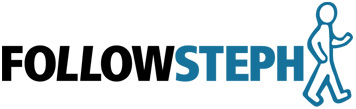
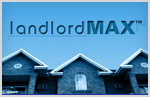

· November 21st, 2007 · 11:54 pm · Permalink
Great Steph,
Everyone that does presentations should have this list engraved on their laptops.
We have all witnessed the technophobe attempt a presentation, or the TechnoGod have his/her share of presentation problems.
When I was doing many presentations, I would have a folder called desktop.
Before going to the presentation I would select all the icons, cut them, then paste in the folder called desktop. After the presentation, reverse the process.
That way I would only have the 2-3 mission critical icons on the desktop 🙂
Perhaps a good use for the screen saver to appear would be self-promotion.
“…ooops!!! There goes the screensaver, thought I had deactivated that…I hope you are liking my view on Excellence in Presentations, sorry about that, the screen saver is my other company LandlordMax, it’s the easiest property management software out there. I wish Microsoft would make taking these screensavers off much easier. How do I do that again? Do I hit space bar, move the mouse, hit enter? They should make this more intuitive, like my software: LandlordMax. Oh here it is, yes as I was saying…when presenting to groups, always be prepared…”
Cheers,
Eric
· November 22nd, 2007 · 2:34 am · Permalink
I had this printed and shared to my group mates. I’m pretty sure all of them, including me I confess, didn’t know this not until today. Thanks for sharing this information to us. One thing that I would like to add – always make sure that your laptop is fully charged on the day of the presentation. Here in our place, power outage always happens.
· November 22nd, 2007 · 7:33 am · Permalink
[…] a good article at Follow Steph covering 12 Tips on How to Prepare Your Laptop for a Presentation. I’d like to add a 13th […]
· November 28th, 2007 · 12:52 pm · Permalink
Thanks everyone for the great feedback! I also appreciate the additional tips.
I completely forgotten about charging the batteries beforehand. I rarely think about it because I always focus on getting a outlet, but it’s a great point. Things happen.
And great tip on cleaning the browser cache. I usually do this by habit but forgot to mention it.
· November 28th, 2007 · 12:53 pm · Permalink
That’s a pretty funny screen saver plug Eric! Good to see you still have your sense of humor 🙂
· November 28th, 2007 · 9:49 pm · Permalink
Depending on you audience, I have found it very effective to have an intro picture/slide show running where it has a message on the bottom of the screen that says “Please Silence your Cellphones” or something of that nature. It is always akward when someones cellphone goes off during the powerpoint and it throws the speaker off track.
· November 29th, 2007 · 9:11 am · Permalink
I heard a lecture Bob Fisk gave at MIT with Noam Chomsky. He had a very good technique for getting people to turn off their phones.
“I’m glad you were told to turn off your phones ladies and gentlemen because some months ago in Dublin , Ireland, I was giving a talk, and I said ‘Anyone whos mobile phone rang while I was speaking would be sold into slavery – and immediately a phone rang, and it was mine! So you can keep your phones on if you want, it’s a newsroom no problems”
Cue riotous laughter.
· November 30th, 2007 · 3:16 pm · Permalink
Hi Tim,
That’s a pretty interesting story!
It also made me think. Perhaps it would be a great idea to add a “Turn off all cellphones” type of message to the title page while people are seating themselves. Above mentioning it before the presentation starts.
Great story!
· August 20th, 2010 · 9:26 am · Permalink
Powerful post.